
En chatbot er et computerprogram eller kunstig intelligens (AI) system designet til at simulere menneskelignende samtaler med brugere. Chatbots kan interagere med brugere gennem forskellige platforme, såsom beskedapps, hjemmesider eller sociale medier. De bruges typisk til kundesupport, informationssøgning, underholdning eller andre kommunikationsformål.
Chatbots kan være regelbaserede eller drevet af AI. Regelbaserede chatbots følger foruddefinerede samtalestier og reagerer baseret på søgeord eller specifikke sætninger. På den anden side bruger AI-drevne chatbots, som den du interagerer med nu, naturlig sprogbehandling (NLP) og maskinlæringsalgoritmer til at forstå og generere menneskelignende svar. Disse avancerede chatbots kan tilpasse sig og lære af brugerinteraktioner, hvilket resulterer i mere dynamiske og engagerende samtaler.
Chatbots er blevet berømte på grund af deres:
Bekvemmelighed: Chatbots tilbyder brugere øjeblikkelig support og assistance uden behov for menneskelig indgriben, hvilket gør dem til en bekvem mulighed for at løse spørgsmål og bekymringer.
Teknologiske

The WPBot plugin also offers various customization options, allowing you to customize the appearance, provide your own response options, and integrate with other third-party services.
However, it’s worth noting that as an AI-based chatbot, WPBot relies on predefined responses and may have limited ability to understand complex issues or provide in-depth support. It is important to configure it correctly and test it thoroughly to ensure that it meets your requirements and expectations.
Hvordan ChatBot.com fungerer med LiveChat.com
How to use HelpDesk.com with ChatBot.com
Det er muligt at integrere HelpDesk.com med ChatBot.com for at forbedre kundesupportoplevelsen og automatisere kundesupportprocessen.
Here are some steps to integrate the two services:
- Create an account on both HelpDesk.com and ChatBot.com and log into your respective accounts.
- In the HelpDesk.com dashboard, navigate to “Settings” > “Channels” > “Chatbot” and click “Enable” to enable the chatbot feature.
- Generate an API key in the HelpDesk.com dashboard by navigating to “Settings” > “API” > “Add New API Key.”
- Copy the API key to the ChatBot.com dashboard.
- In the ChatBot.com dashboard, create a new chatbot and select HelpDesk.com as an integration.
- Enter your HelpDesk.com API key and configure your chatbot with the desired automated responses.
- Test your chatbot and the HelpDesk.com integration by sending a test message and see if it automatically creates a support ticket in the HelpDesk.com dashboard.
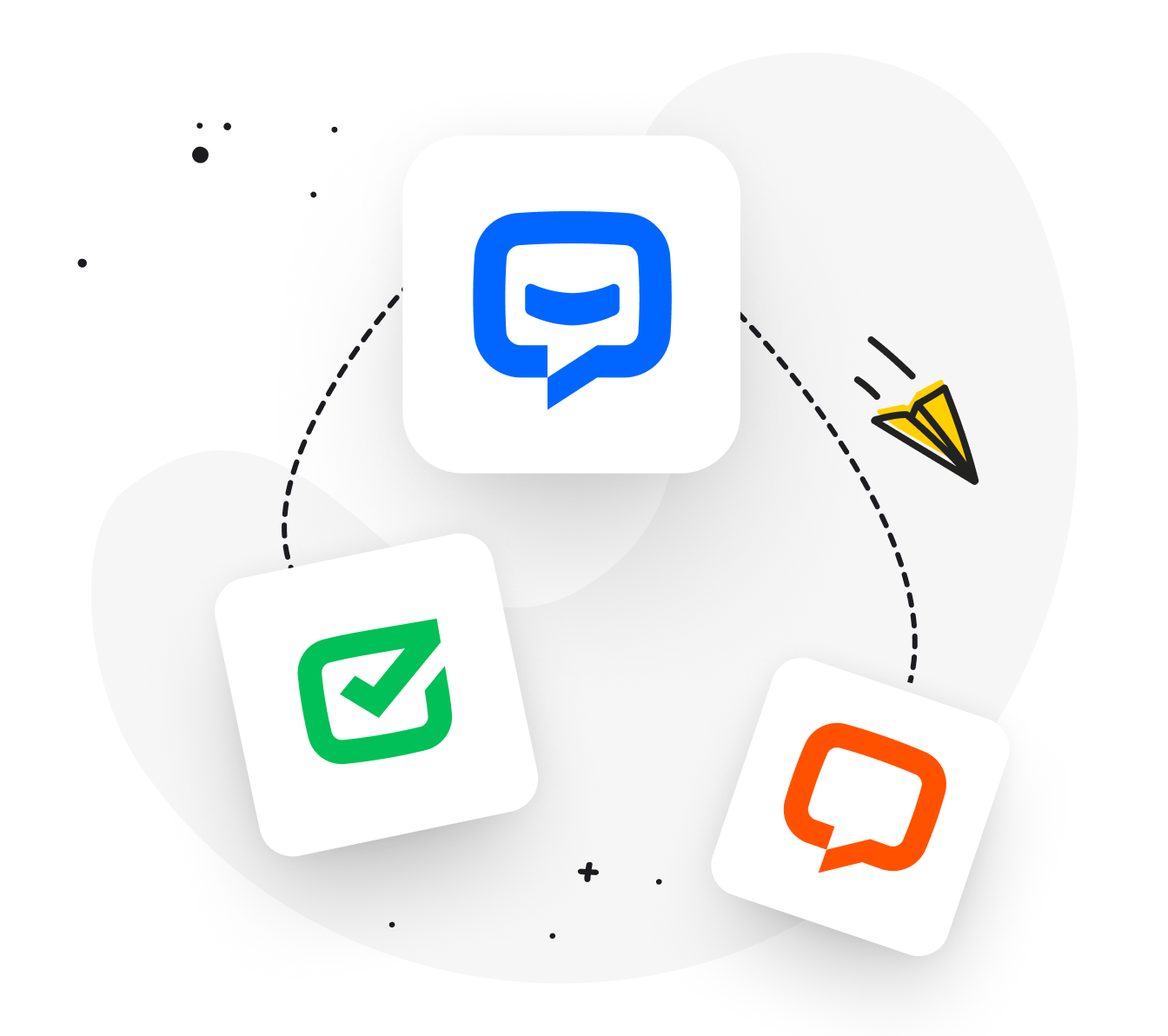
Once the integration is set up, the chatbot will automatically create a support ticket in the HelpDesk.com dashboard when a customer asks a question that the chatbot cannot answer. You can then assign the ticket to a support agent and answer the customer’s questions. The integration between ChatBot.com and HelpDesk.com can help you automate the customer support process and improve the customer experience.
Kan man bruge Zendesk.com sammen med ChatBot.com
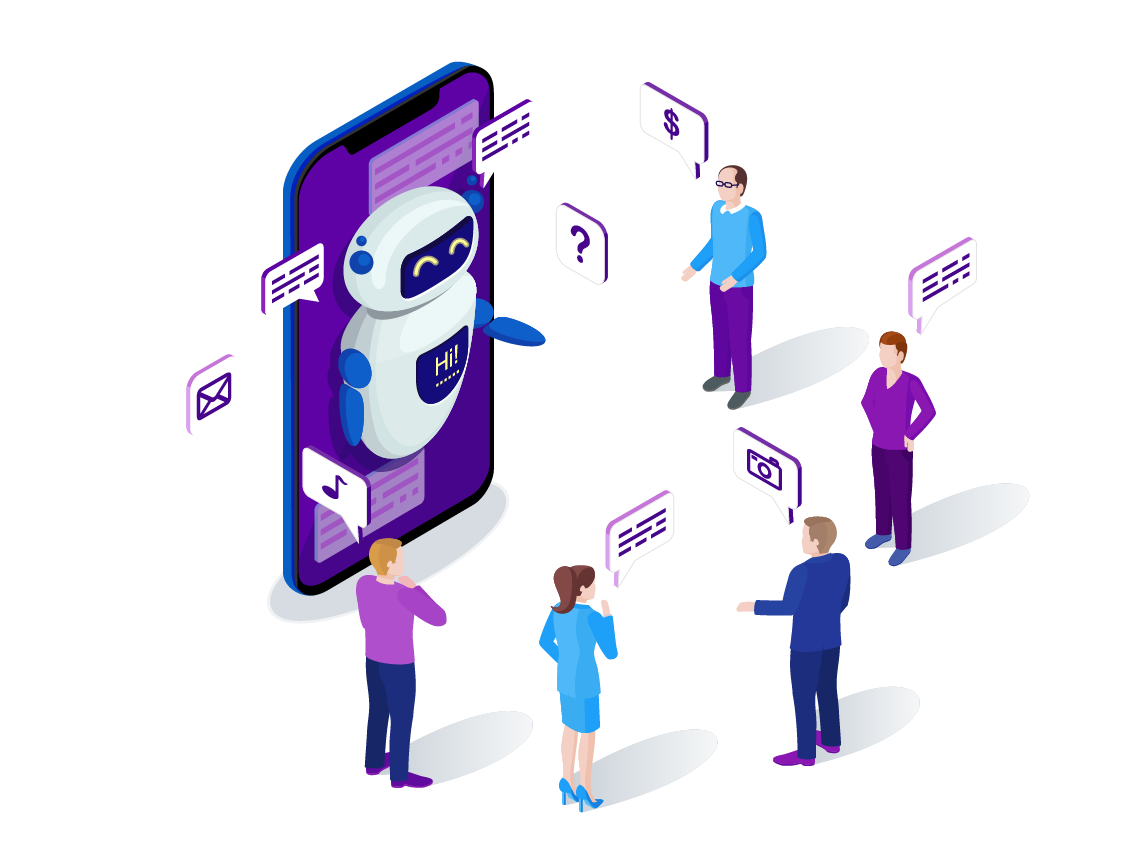
Yes, it is possible to integrate Zendesk.com with ChatBot.com to improve the customer support experience and automate the customer support process. Here are some steps to integrate the two services:
- Create an account on both Zendesk.com and ChatBot.com and log in to your respective accounts.
- In the Zendesk.com dashboard, navigate to “Settings” > “API” and click “Enable API access.”
- Generate an API key in the Zendesk.com dashboard by clicking “Generate New API Key.”
- Copy the API key to the ChatBot.com dashboard.
- In the ChatBot.com dashboard, create a new chatbot and select Zendesk.com as an integration.
- Enter your Zendesk.com API key and configure your chatbot with the desired automated responses.
- Test your chatbot and the Zendesk.com integration by sending a test message and see if it automatically creates a support ticket in the Zendesk.com dashboard.
Once the integration is set up, the chatbot will automatically create a support ticket in the Zendesk.com dashboard when a customer asks a question that the chatbot can’t answer. You can then assign the ticket to a support agent and answer the customer’s questions. The integration between ChatBot.com and Zendesk.com can help you automate the customer support process and improve the customer experience.
Hvordan tester man ChatBot.com API i Postman.com
Opret en konto på ChatBot.com og log ind på din konto.
Hent Postman-appen og åbn den.
Opret en ny “Request” i Postman ved at klikke på “New Request” knappen i øverste venstre hjørne.
Indtast et navn til din request og vælg HTTP-metoden, f.eks. “GET” eller “POST”, afhængigt af hvilken ChatBot.com-API-endpoint, du vil teste.
Kopier ChatBot.com-API-endpoint-URL’en fra ChatBot.com-dashboardet og indsæt den i Postman-URL-feltet.
Indtast de nødvendige parametre og værdier i “Params” og “Body” fanerne i Postman, afhængigt af hvilken API-endpoint, du tester.
Tilføj din ChatBot.com-API-nøgle som en autorisationsheader i Postman ved at klikke på “Authorization” fanen og vælge “API Key” og derefter indsætte din nøgle.
Klik på “Send” knappen i Postman for at sende din request til ChatBot.com-API’en.
Se resultatet i Postman for at se, om API’en returnerer de forventede resultater og statuskoder.
Ved at teste ChatBot.com-API’en i Postman kan du sørge for, at dine API-anmodninger fungerer korrekt, før du implementerer dem i din chatbot eller andre applikationer.
Hvordan virker ChatBot.com API
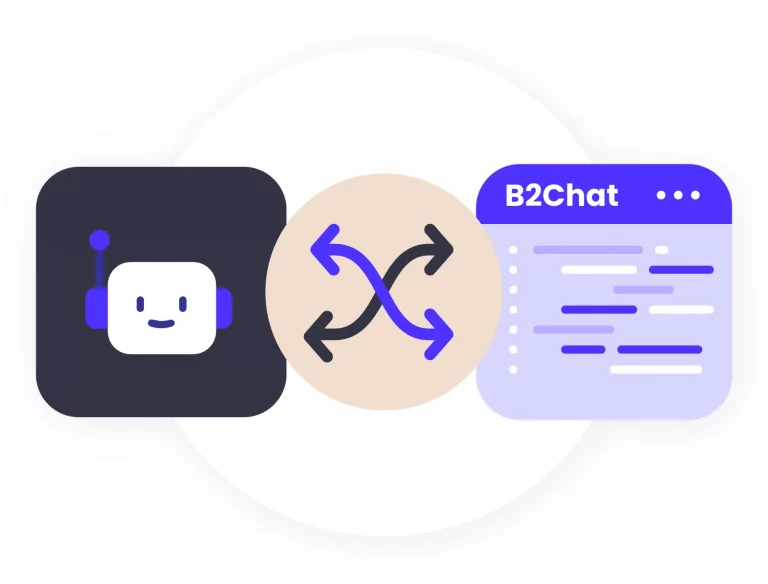
ChatBot.com API gør det muligt for tredjepartsapplikationer at interagere med ChatBot.com-platformen ved at sende anmodninger og modtage svar i JSON-format. API’et giver adgang til forskellige funktioner, herunder at sende og modtage beskeder, oprette nye chatbots, hente statistikker og meget mere.
For at bruge ChatBot.com API skal du først oprette en API-nøgle i ChatBot.com-dashboardet. Derefter kan du bruge denne nøgle til at foretage API-anmodninger til ChatBot.com-platformen fra din egen applikation eller tjeneste.
For eksempel, hvis du vil sende en besked til en bruger i din chatbot fra din egen applikation, kan du bruge API’et til at sende en POST-anmodning til ChatBot.com med brugerens ID og beskedteksten i JSON-format. ChatBot.com vil derefter levere beskeden til brugeren i deres chatvindue.
API’et fungerer som en bro mellem din applikation og ChatBot.com-platformen og giver mulighed for en mere integreret og automatiseret kundesupportoplevelse.